Understanding Continuous Integration and Delivery
Continuous integration (CI) and continuous delivery (CD) are software engineering practices that can help development teams work more efficiently and deliver higher quality code. With CI, developers integrate code into a shared repository several times a day. Every change is then verified by automated builds, tests, and other validation processes. This allows teams to detect issues early before they become bigger problems. CD takes this a step further by making software releases an automated process. With the right tooling and processes in place, teams can deploy new code to test, staging, and production environments multiple times per day or even continuously. This enables faster feedback and gets working software into users’ hands quicker. Together, CI and CD can streamline software development and reduce bugs and integration issues that often arise from infrequent code merges.
Establishing a Robust Workflow
To implement CI/CD, teams need a robust automated workflow that runs builds, tests, and deployments each time code changes are committed. This is where tools like Jenkins come into play. Jenkins is an open source automation server that supports plugins for version control systems, test automation frameworks, build tools, and more. It acts as the engine that executes your CI/CD pipeline. Teams first define Jenkins jobs that specify the steps to take for each code change. For example, a job may check out code from version control, run unit and integration tests, perform static code analysis, package applications, deploy to test environments, run acceptance tests, and more. Well-designed jobs eliminate manual steps and ensure quality gates are passed before code is deemed ready to release.

Using Jenkins for CI/CD
Configuring a Basic Pipeline Job
One way to set up Jenkins is via pipeline jobs that define the CI/CD workflow as code. This provides flexibility and allows versioning the pipeline configuration along with application code. In Jenkins, select “New Item” and choose “Pipeline”. Then add a description and pipeline script. A basic script may look like:
pipeline {
agent any
stages {
stage('Build') {
steps {
sh 'mvn clean package'
}
}
stage('Test') {
steps {
sh 'mvn test'
}
}
}
}
This configures two stages - one for building and one for running tests. Jenkins would then execute this pipeline for each commit.
Integrating with Source Control
In addition to having code changes automatically trigger pipeline runs, Jenkins can also check code out from source control as part of the job. For example:
tools {
git 'gitlab-repo'
}
pipeline {
//...
stage('Build') {
steps {
checkout scm
}
}
}
Now Jenkins will check out the latest code before each stage when a new commit is detected.
Monitoring Pipelines and Deployments
Visualizing Pipeline Runs
Once configured, Jenkins provides visual representations of running pipelines to monitor their status and history. The pipeline view highlights the current and past stages, allowing teams to quickly see if a build or deployment succeeded or failed. Drilling into specific runs shows logs and output from each step. Developers can then troubleshoot issues directly from this view rather than waiting for email notifications. Visualization simplifies monitoring complex workflows.
Managing Deployments
For deployment stages, Jenkins integrates with tools like Ansible, Puppet, Chef, and AWS CodeDeploy. After code passes all quality gates, these plugins can automate deploying builds to test and production environments. Teams again gain visibility into the deployment process through Jenkins. They see each environment and know exactly which commit is currently live. Any rollbacks are also automated for reliability. With self-service deployments, teams move faster without operational handoffs slowing them down.
Scaling Jenkins for Larger Orgs
In larger organizations with dozens of microservices or monolithic applications, properly scaling Jenkins becomes important. Maintaining many individual jobs can become unwieldy. Some options include:
Using Jenkins Multi-branch Pipelines
Multi-branch pipelines allow defining a single pipeline template that applies to all branches in a repository. Jenkins then automatically creates child jobs for each branch. This avoids duplicating configuration and makes managing many codebases simpler.
Implementing theFolder Job Organization Plugin
The Folder plugin lets teams logically group jobs together, such as by team or application. Folders also offer shared resources like cache configurations. This brings structure to a large number of jobs.
Distributing Masters with Jenkins Operation Center
For very large installations, Operation Center allows distributing the pipeline workload across multiple Jenkins master instances. Developers still see a single interface but jobs run in parallel. Operation Center also provides centralized user management, authorization, and monitoring of the cluster. In summary, with the right configuration and plugins, Jenkins empowers even the biggest development teams to continuously deliver high quality software through automated pipelines. Its flexibility makes it suitable for all project sizes through simple or complex deployments.
Migrating from Other Tools
For teams already using another automation server, Jenkins aims to simplify migrations. It supports importing jobs from CruiseControl, Hudson, TeamCity, and other tools via plugins. Migrations are non-disruptive, allowing parallel runs of the existing and new systems during transition.
Importing from Hudson
Since Jenkins originated as a fork of Hudson, migration is seamless. Existing jobs, configurations, plugins and build history carry over with no changes needed. Teams can switch over Jenkins and take advantage of new features without reworking automation.
Migrating TeamCity Configs
The TeamCity importer plugin converts TeamCity project and build configuration settings into equivalent Jenkins jobs. It reads metadata to reconstruct jobs while preserving things like build steps and triggers as closely as possible. Environments and permissions also transfer over.
Bringing Cruise Control into Jenkins
CruiseControl has an ant-based XML format which the CruiseControl importer support. It analyzes cruisecontrol.xml files to generate matching Jenkins jobs, builds, parameters and more. The process takes minutes with no need for teams to rebuild their workflows from scratch in a new tool. These migration options save considerable effort and reduce risk compared to hand-rebuilding pipelines. Jenkins facilitates continuous delivery even when evolving automation infrastructure itself through smooth transitions between systems.
In Summary
By leveraging the right automation server like Jenkins, development and operations teams can work together seamlessly through CI/CD best practices. Frequent integration and deployment become standard practice, enabling organizations to innovate faster and gain a competitive edge. With its flexibility and extensive plugin ecosystem, Jenkins remains the gold standard for implementing scalable automated workflows that detect and fix issues early for higher quality software.

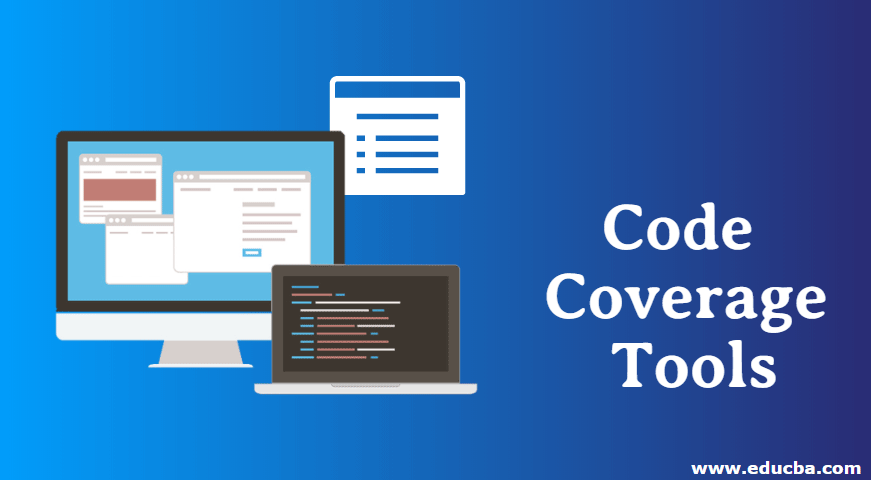 Achieving 100% Code Coverage Through Robust Testing
Achieving 100% Code Coverage Through Robust Testing